How
to use FCAView Tab plug-in
(For Core Protégé Ontology)
FCAView
Tab plug-in provides Protégé-2000 users a novel way to visualize their
ontologies using the formal concept analysis (FCA) technique.
First
of all, please make sure that you are using Protégé-3.0 version. We assume that
you are familiar with how to configure a tab plug-in in Protégé platform.
We
use an example project that is downloadable to explain how to use FCAView Tab
plug-in. After open the example project, you would see the following figure.
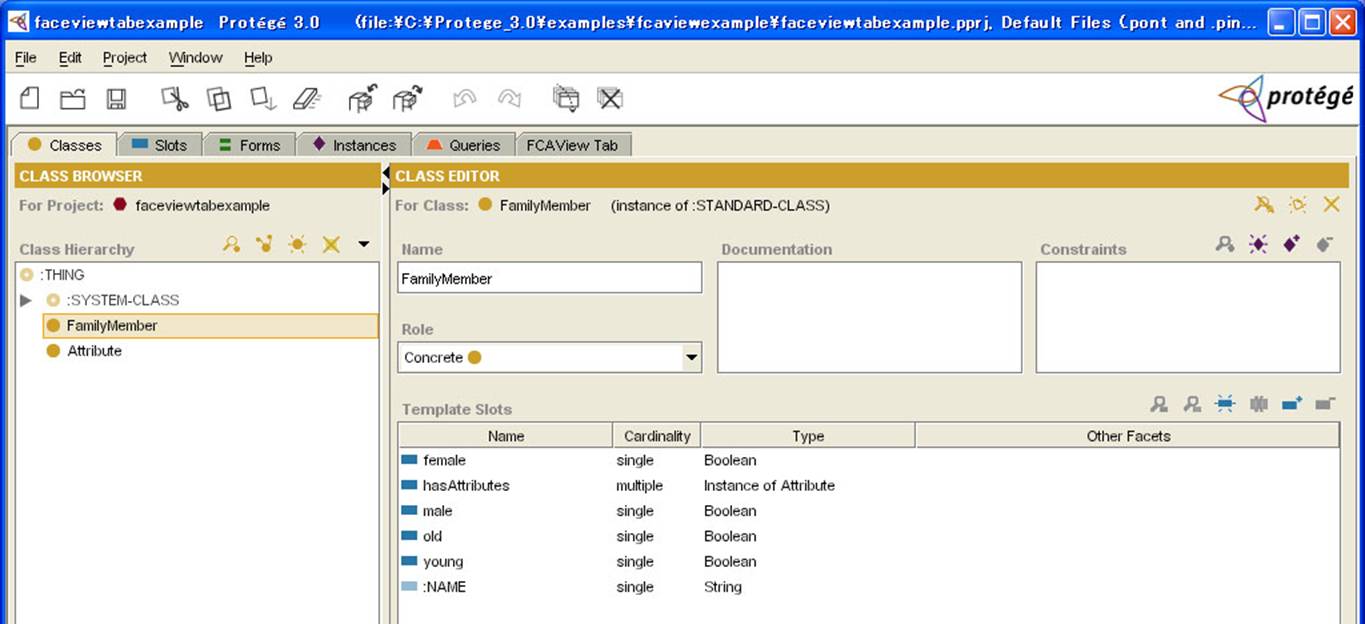
We
assume that the instances (i.e. the formal objects) of a class in protégé-2000,
together with its own slots (i.e. the formal attributes), could form a formal
context that would interests the users. In particular, two kinds of formal
context can be formed:
1) the instances of a class with its
slots in Boolean type. Here, the instances of the class FamilyMember with its Boolean type of slots: male, female, old, and young.
2)
the instances of a class with it slots in Multiple Instance type. Here, the
instances of the class FamilyMember
with the instances of a Multiple Instance type of slot hasAttributes.
The
following figure shows the instances of the class FamilyMember: father, mother, daughter and son.
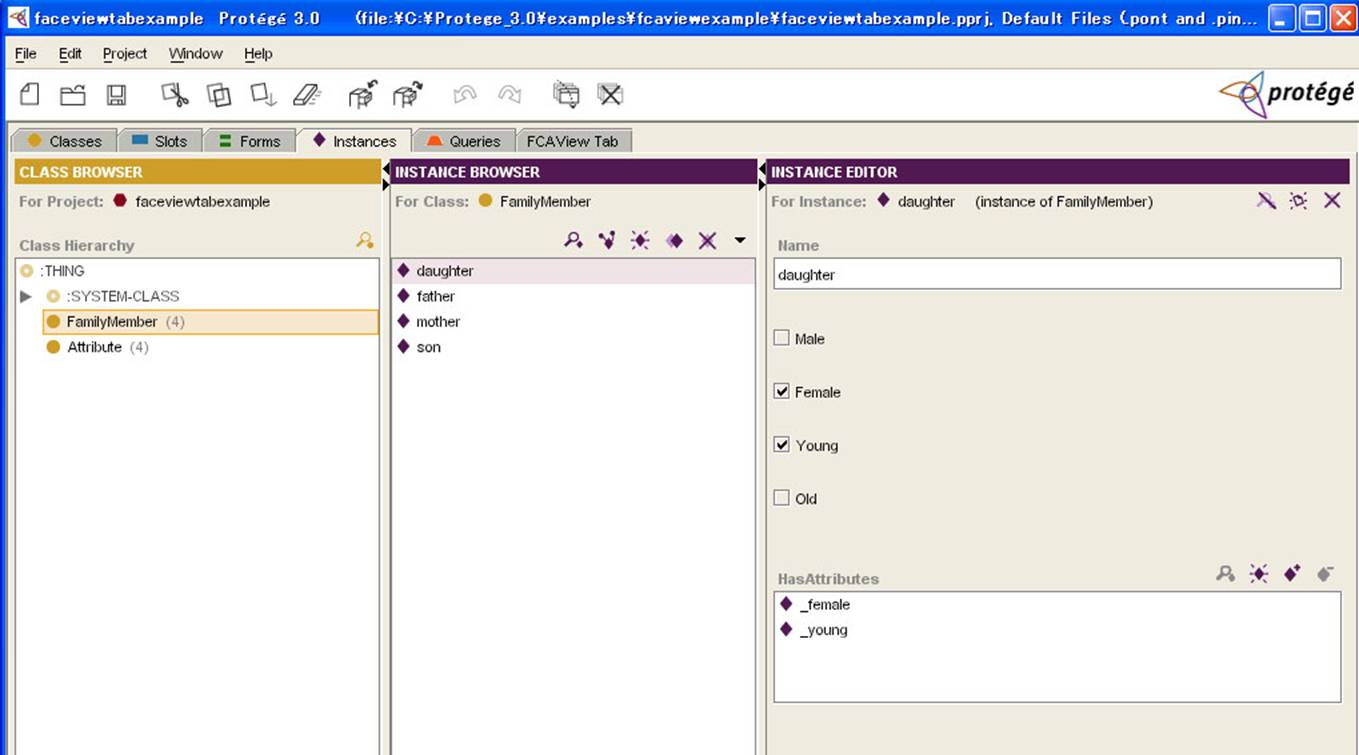
Clicking
the FCAView Tab, you would see the
following figure.
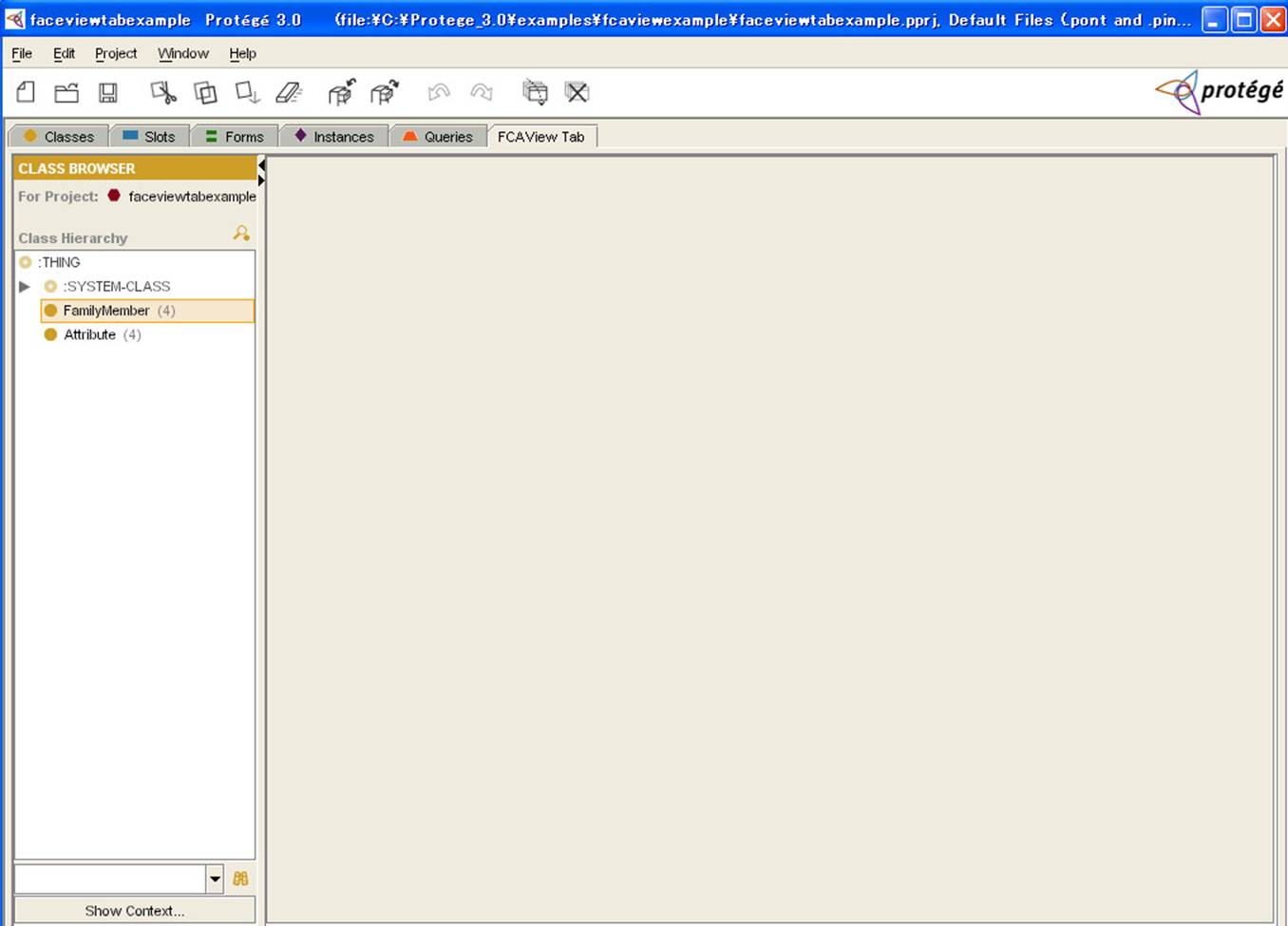
At first,
you have to select a class (here, e.g. FamilyMember)
in a class browser in left panel. And then you click the button Show Context… at the bottom of left panel.
Then
you would see a dialog panel as follows.
In
this dialog panel, you have two selections for attributes type. One is for the
Slots with Boolean Type, and one is the Slots with Multiple Instance Type.
By
selecting the first one and clicking button OK…, you would see another dialog panel as follows. You could
select the attributes indicating the name of slots with Boolean type in this
dialog panel.
By
selecting the second one and clicking button OK…, you would see another dialog panel as follows. You could
select the attributes indicating the name of slots with Multiple Instance type
in this dialog panel.
After
selection and clicking the button Confirm…,
you would see that a formal context is formed as a cross table as follows.
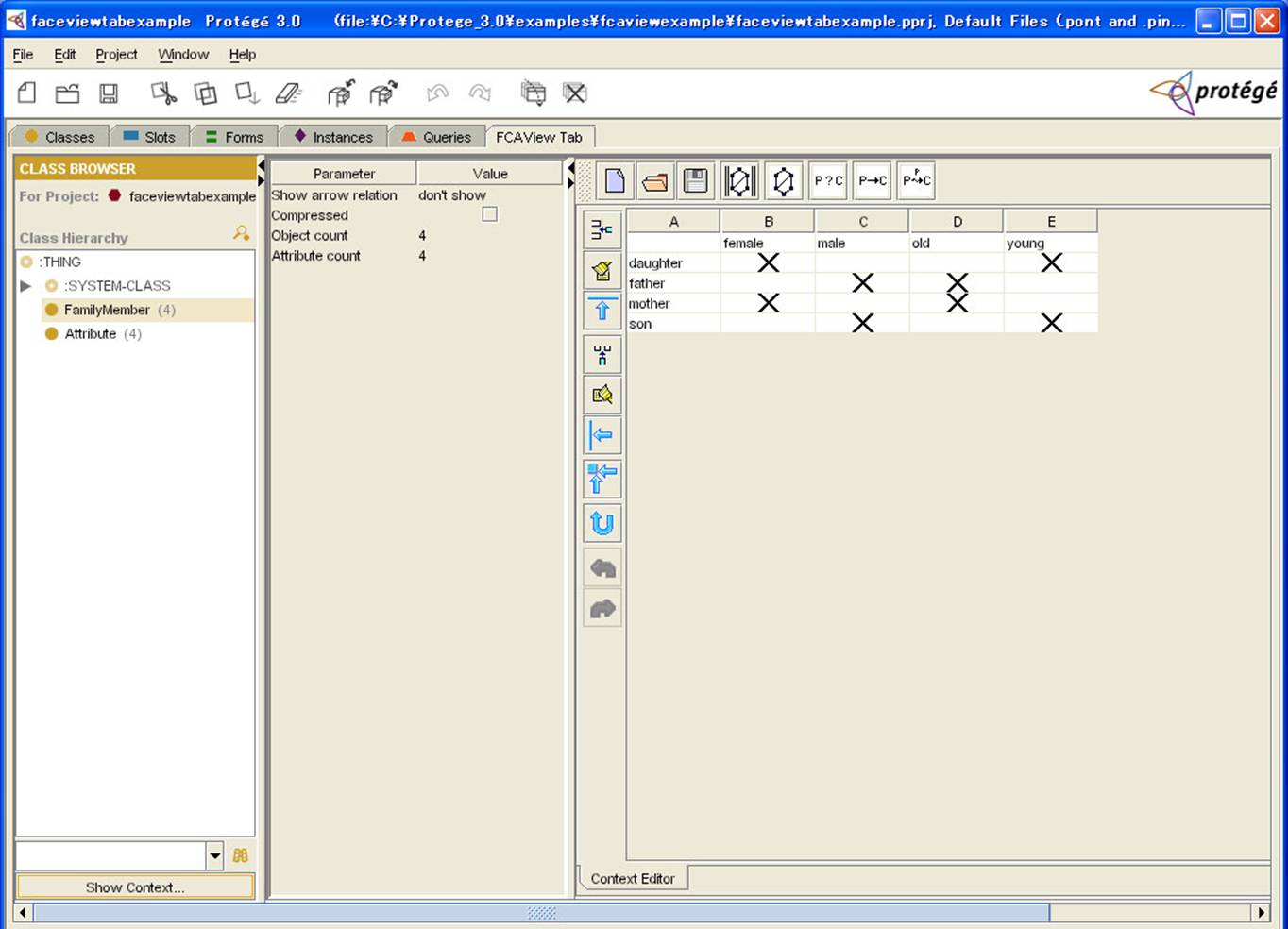
By
clicking the fifth button above the cross table (Build Lattice), you would see a lattice diagram of the formal
context as follows.
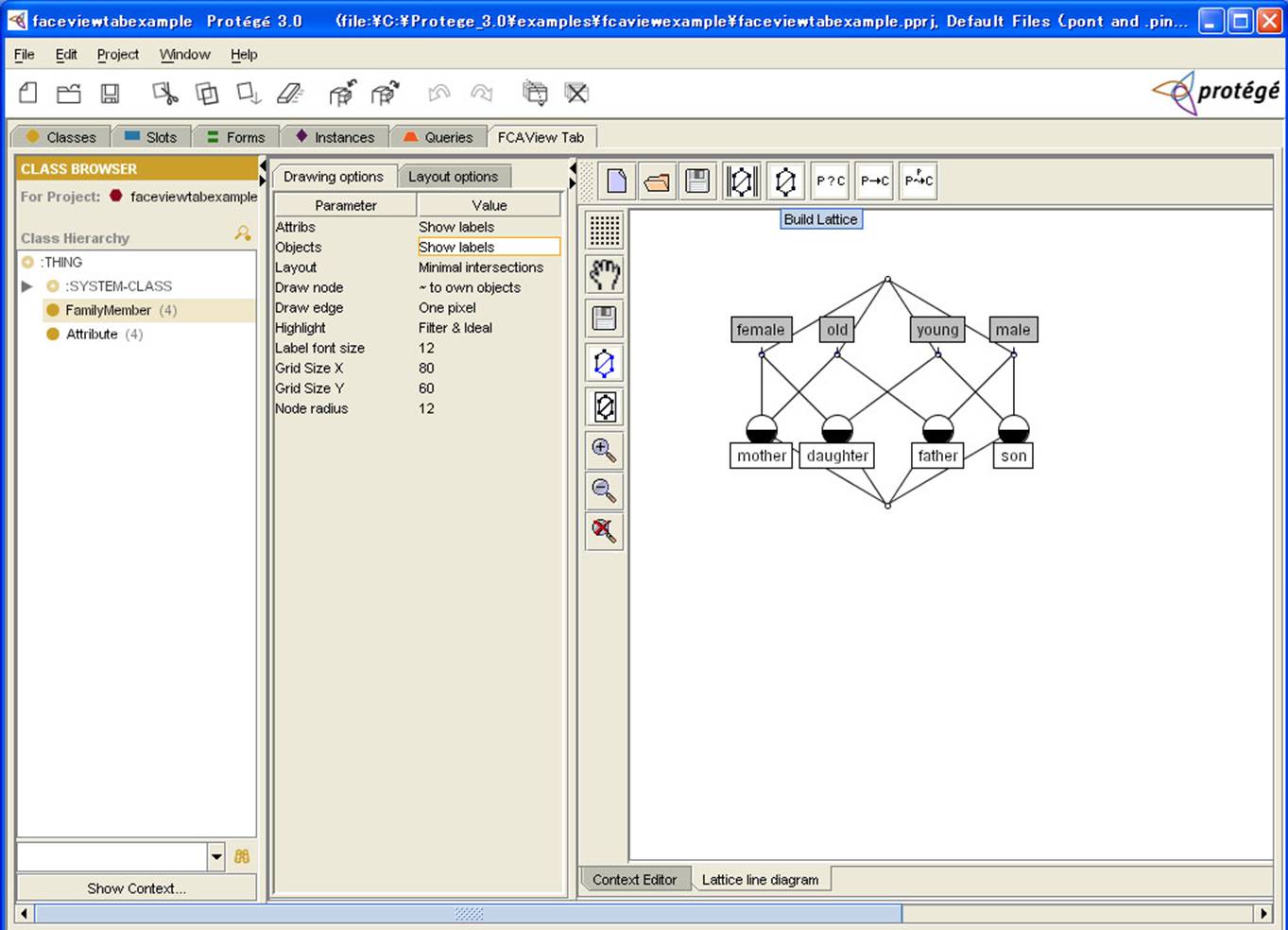
In
current step, we think we only developed a basic model only for two common
cases. Several advanced models have been proposed and are under active
development.
Any
questions, please contact Guoqian Jiang ( guoqian@med.hokudai.ac.jp ).
March,
2005